Suppose you have a data file with obnoxiously long lines and you’d like to preview it from the command line. For example, the other day I downloaded some data from the American Community Survey and wanted to see what the files contained. I ran something like
head data.csv
to look at the first few lines of the file and got this back:
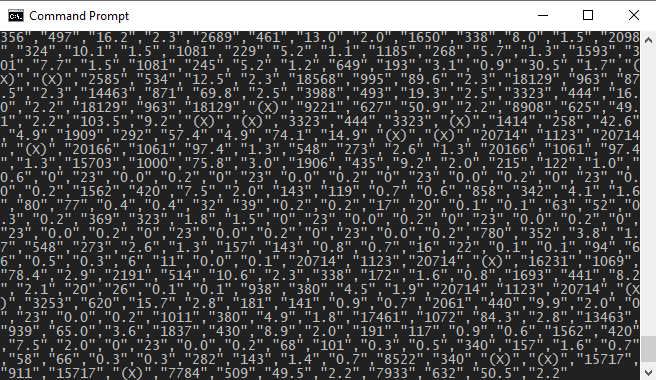
That was not at all helpful. The part I was interested was at the beginning, but that part scrolled off the screen quickly. To see just how wide the lines are I ran
head -n 1 data.csv | wc
and found that the first line of the file is 4822 characters long.
How can you see just the first part of long lines? Use the cut command. It comes with Linux systems and you can download it for Windows as part of GOW.
You can see the first 30 characters of the first few lines by piping the output of head to cut.
head data.csv | cut -c -30
This shows
"GEO_ID","NAME","DP05_0001E"," "id","Geographic Area Name","E "8600000US01379","ZCTA5 01379" "8600000US01440","ZCTA5 01440" "8600000US01505","ZCTA5 01505" "8600000US01524","ZCTA5 01524" "8600000US01529","ZCTA5 01529" "8600000US01583","ZCTA5 01583" "8600000US01588","ZCTA5 01588" "8600000US01609","ZCTA5 01609"
which is much more useful. The syntax -30 says to show up to the 30th character. You could do the opposite with 30- to show everything starting with the 30th character. And you can show a range, such as 20-30 to show the 20th through 30th characters.
You can also use cut to pick out fields with the -f option. The default delimiter is tab, but our file is delimited with commas so we need to add -d, to tell it to split fields on commas.
We could see just the second column of data, for example, with
head data.csv | cut -d, -f 2
This produces
"NAME" "Geographic Area Name" "ZCTA5 01379" "ZCTA5 01440" "ZCTA5 01505" "ZCTA5 01524" "ZCTA5 01529" "ZCTA5 01583" "ZCTA5 01588" "ZCTA5 01609"
You can also specify a range of fields, say by replacing 2 with 3-4 to see the third and fourth columns.
The humble cut command is a good one to have in your toolbox.
Related

Don’t forget about `less -S` (-S is –chop-long-lines) which lets you scroll around the file with the arrow keys.
Nice! I didn’t know about the -S option for less.
You probably have already done this or similar, but this seems like the point to abandon the text-oriented command line and use a tool like csvs-to-sqlite.
Eventually. But it’s nice to be able to take a first look at data from the command line.
Awk is also worth exploring:
awk -F “\”*,\”*” ‘{print $3 $1}’ data.csv
Prints columns 3 and 1 (see, for instance, https://www.joeldare.com/wiki/using_awk_on_csv_files )
“head” and “cut” are my basics for dealing with files I find in the wild. They are also a great way to kick up the terror in your revolution.
(I’ll add that my alias for ‘od -t cx1’ is what I fall back on if it’s binary.)
For the particular case of CSV files, the xsv utility is invaluable: https://github.com/BurntSushi/xsv
Great article, makes text selection on command line easier than Pandas.
The Unix fold command can also be used. It folds lines at a default or specified column.
See ‘man fold’.
It is also easy to write a simple Python or awk version of fold.
IIRC I’ve written a Python one but not posted it yet. The book “The Unix Programming Environment” by Kernighan and Ritchie has an awk version of fold in just a few lines. My Python version is also small.