The home page for the OpenSSL project says
OpenSSL is a robust, commercial-grade, and full-featured toolkit for the Transport Layer Security (TLS) and Secure Sockets Layer (SSL) protocols. It is also a general-purpose cryptography library. …
If you’ve never heard of the project before, you would rightly suppose that OpenSSL implements SSL (and its successor TLS). But you might not realize that OpenSSL “is also a general-purpose cryptography library.”
After thinking about it a bit, you might realize that software implementing SSL must have some encryption capability, but it doesn’t follow that this capability would necessarily be readily accessible. In fact, OpenSSL has implements a lot of cryptography algorithms and makes them easy to use from the command line. For example, this post shows how to compute hash functions using the openssl command.
Earlier today I wrote a thread on @CompSciFact about the famous example of encrypting an image of the Linux mascot Tux using ECB (Electronic Code Book) mode. As the saying goes, you should never use ECB “because you can see the penguin.”
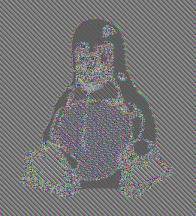
I wanted to try reproducing the example, and my first thought was to use Python. But setting up encryption libraries is a fairly lengthy process, while AES encryption using openssl is a one-liner.
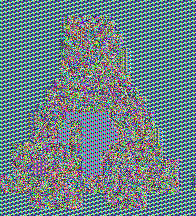
You can still see the outline of Tux, but my penguin looks quite different from the famous example for a variety of reasons. For starters, I don’t know what key was used in the original image. Also, there are a variety of ways to extract the data from an image, encrypt it, and put it back. I basically followed Filippo Valsorda’s post The ECB Penguin but I had to make a few changes to get it to work due to changes in GIMP since that post was written.
