I’ve mostly used Windows and Linux for the last several years. When I needed to get a new laptop recently I got a MacBook Pro. I’ve used a Mac before, but it’s been a while, and so I’m starting over.
I can move between Windows and Linux and almost forget what OS I’m using because keyboard shortcuts work the same way. But MacOS is substantially different. I’m trying to find a way to remap the modifier keys on my Mac so that my muscle memory still works on the new laptop.
There are two difficulties: where the keys are located, and what the keys do. I’ll explain why I distinguish these.
I use Emacs, which means I use the Control key ⌃ a lot. So the first thing I did was swap Caps Lock and Control. Now when I use the-key-formerly-known-as-caps-lock it behaves as I expect, on Linux, Windows, and Mac. Similarly, I swapped the Option ⌥ and Command ⌘ keys so that the-key-next-to-the-spacebar acts the same on all three operating systems.
But when I’m not using Emacs, there’s a problem. The Control key is where I expect it, but the Control key doesn’t do what I expect. I expect, for example, Control-C to copy and Control-V to paste. But on Mac, Command-C copies and Command-C pastes. In general, the Command key on a Mac does what the Control key does on Windows and Linux.
I’m trying to customize my OS configurations and habits in order to bring my use of three operating systems closer together. Here’s what I’ve come up with so far, and I welcome your suggestions.
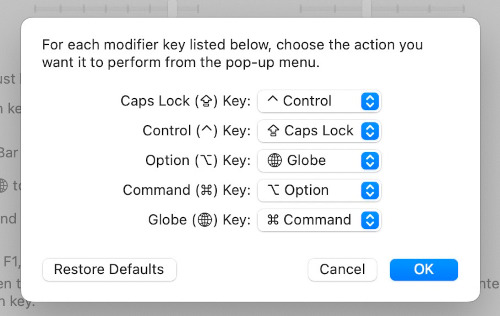
Now the key in the lower left corner of the keyboard acts the same across operating systems. Holding down that key and pressing C copies etc. On my Mac, this key is labeled with a globe icon, and on my other machines it’s labeled Ctrl. But I type by feel, not by sight, and when I reach for this key it does what I expect. However, I do have to keep in mind that the functionality of the Command key on MacOS is not exactly the same as the functionality of the Control key on Windows and Linux.
Now on Linux I have two left Control keys, one in the bottom left corner as discussed above, and one labeled “Caps Lock.” I could use either one anywhere, but I’m getting in the habit of using the former Caps Lock as the control key when using Emacs and using the key in the lower left as the control key everywhere else. That way my keyboard mostly does what I expect across platforms.
Update
There’s a simple pattern I didn’t realize until after I posted this article:
The Control key on a Mac works like the Control key in Emacs, and the Command key on a Mac works like the Control key on Windows.
For example, Control-B moves backward, as in Emacs, and Command-B makes text bold, like Control-B on Windows.
The settings described above work well with this pattern. Mac has one Unix-like control key ⌃ and one Windows-like control key ⌘.

I was in exactly the situation of PC for several years -> Mac 2 months ago. I would suggest using Karabiner-Elements to make key modifications; it is extremely versatile and you can make basically any change you can think of, including changes which only apply in particular applications.
eg. on Mac browsers without modifications, Cmd + Tab is the application switcher while Ctrl+Tab is the tab switcher, which is annoying because Cmd + W closes tabs and Cmd + number i goes to the i^th tab; with Karabiner you can swap Cmd + Tab and Ctrl + Tab in the browser, or globally.
I have used both Mac and Windows machines for many years and have the muscle memory to know which keys to press based on which computer I’m typing on. I’m bilingual too (Spanish and English) and in some strange way, when I switch computers it “feels” just like it does when I switch languages. With language, something switches in my brain, but with computers it feels like the switch is in my hands.
I’m sure there must be a deep neurological connection there.