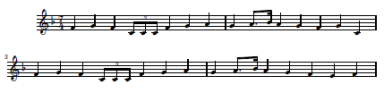I tried to use the Equation Editor in Microsoft Word years ago and hated it. It was hard to use and produced ugly output. I tried it again recently and was pleasantly surprised. I’m using Word 2007. I don’t remember what version I’d tried before.
I’ve long said that math written in Word is ugly, and it usually is. But the fault lies with users, like myself, not with Word. I realize now that the problem is that most people writing math in Word are not using the Equation Editor. LaTeX produces ugly math too when people do not use it correctly, though this happens less often.
Math typography is subtle. For example, mathematical symbols are set in an italic font that is not quite the same as the italic font used in prose. Also, word-like symbols such as “log” or “cos” are not set in italics. I imagine most people do not consciously notice these conventions — I never noticed until I learned to use LaTeX — but subconsciously notice when the conventions are violated. The conventions of math typography give clues that help readers distinguish, for example, the English indefinite article “a” from a variable named “a” and to distinguish the symbol for maximum from the product of variables “m”, “a”, and “x.”
Microsoft’s Equation Editor typesets math correctly. Word documents usually do not, but only because folks usually do not use the Equation Editor. In the following example, I set the same equation three times: using ordinary text, using ordinary italic for the “x”, and finally using the Equation Editor.
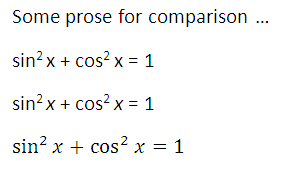
Note that the “x” in the third version is not the same as the italic “x” in the second version. The prose in this example is set in Calibri font and the Equation Editor uses Cambria Math font. Also, I did not tell Word to format “sin” and “cos” one way and “x” another or tell it what font to use; I simply typed sin^2 x + cos^2 x = 1 into the Equation Editor and it formatted the result as above. I haven’t used it much, but the Equation Editor seems to be more capable and easier to use than I thought.
Here are a few more examples of Equation Editor output.
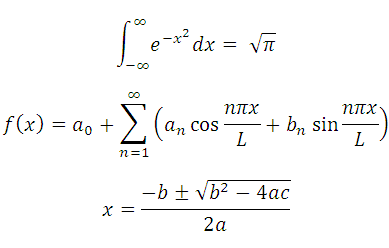
I still prefer using LaTeX for documents containing math symbols. I’ve used LaTeX for many years and I can typeset equations very quickly using it. But I’m glad to know that Word can typeset equations well and that the process is easier than I thought.
I tried out the Equation Editor because Bob Matthews suggested I try MathType, a third-party equation editor add-on for Microsoft Word. I haven’t tried MathType yet but from what I hear it produces even better output.
Related post: Contrasting Microsoft Word and LaTeX