I needed to make an image of a chessboard for the next blog post, and I’m not very good at image editing, so I make one using Excel.
There are Unicode characters for chess pieces— white king is U+2654, etc.—and so you can make a chessboard out of (Unicode) text.
♔♕♖♗♘♙♚♛♜♝♞♟
I placed the character for each piece in an cell and changed the formatting for all the cells to be centered horizontally and vertically. The following is a screenshot of the Excel file.
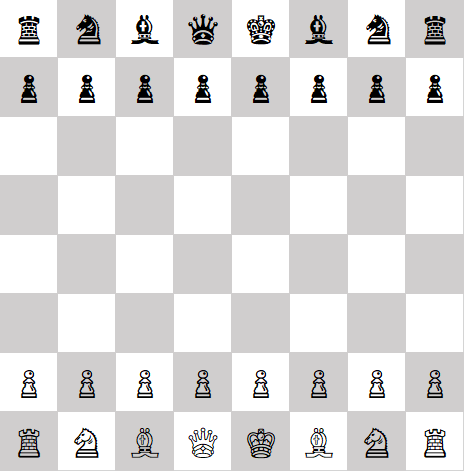
The trickiest part is getting the cells to be square. By default Excel uses different units for height and width, with no apparent way to change the units. But if you switch the View to Page Layout, you can set row height and column width in inches or centimeters.
Another quirk is that you may have to experiment with the font to get all the pieces the same size. In some fonts, the black pawns were larger than everything else [1].
You can download my Excel file here. You could make any chessboard configuration with this file by copying and pasting characters where you want them.
When I tested the file in Libre Office, it worked, but I had to reset the row height to match the column width.
Related posts
[1] Thanks to a reply on twitter I now understand why black’s pawn is sometimes outsized. The black pawn is used as an emoji, a sort of synecdoche representing chess. That’s why some fonts treat U+265E, black knight, entirely differently than U+265F, black pawn. The latter is interpreted not as a peer of the other pieces, but as the chess emoji. See the chess pawn entry in Emojipedia.

Might use https://www.apronus.com/chess/diagram/editor/ for next chessboard posts :)
Thanks Jeremy. That’s a much better solution, but it doesn’t have the hacker satisfaction of figuring out how to use a tool in a way it wasn’t intended to be used. :)